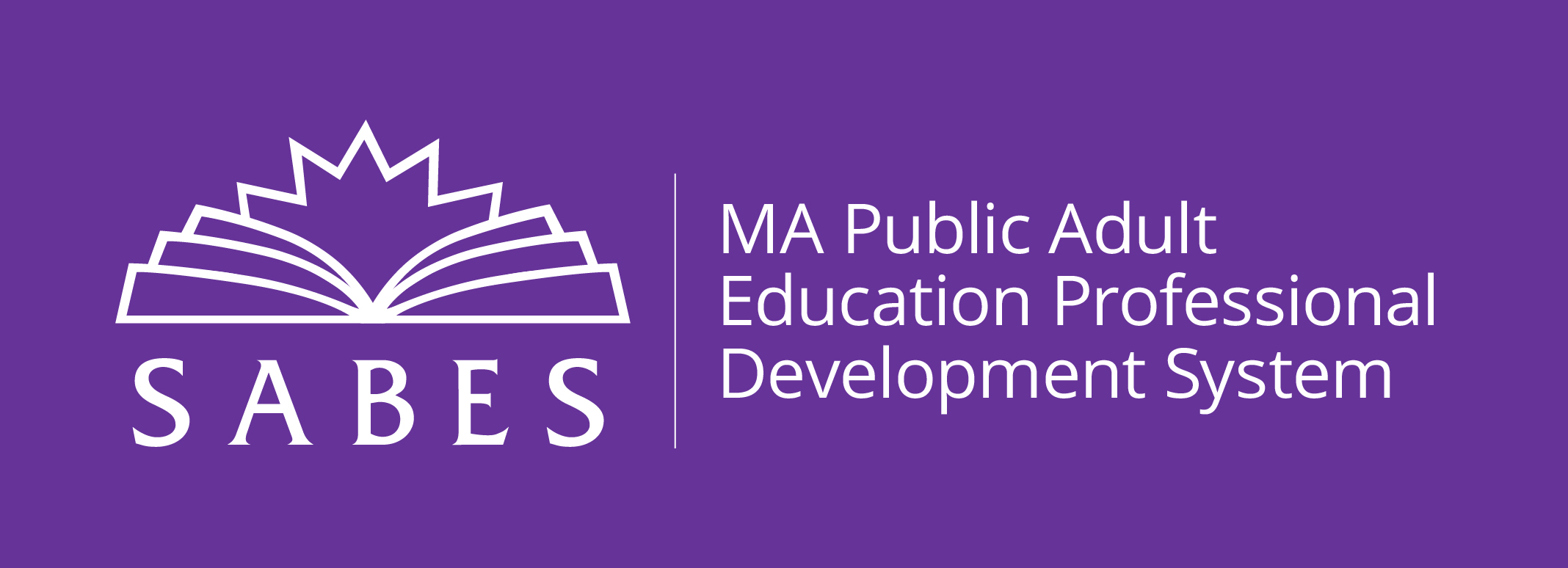Beyond the basic features of Google Forms, this session will take a deeper dive into the flexibility of the Google Forms App. In this intermediate session, we will explore some more complex features of Google Forms such as task framing, creating sections in a form, adding YouTube videos to a form, and changing settings. The presenter will model ways to use Google Forms with English learners at any proficiency level
NOTES:
- There are pre-requisites for this session. Please see below for details.
- You will need to have access to a Gmail account for this training. If you do not currently have a Google account you can create one for free. (https://www.google.com)
- These sessions will be offered via Zoom. Although Zoom is mobile-friendly, you will greatly enhance your experience by participating on a laptop or desktop computer.
Please note: You will access Zoom and other support materials via Blackboard. You will receive a separate email from Joanne Harrington at Quinsigamond Community College with instructions on how to access the course. You cannot access the online course from the SABES website.
- Teachers of adult ESOL learners at all proficiency levels
- ESOL teachers with experience using Google Forms
This professional development activity/course is designed for:
During our 90-minute session, we will explore some of the most useful features of the Google Forms for synchronous and asynchronous remote ESOL instruction:
- Creating activities
- Applying a three-step process to framing tasks (Setting the context; Carrying out the task; Wrapping up the tasks) in order to create student centered activities
- Creating sections
- Adding videos from YouTube
- Changing specific settings for automating grading and feedback
- Develop forms using sections, adding YouTube videos, and managing settings
- Design student centered activities in Google Forms for synchronous or asynchronous remote teaching
Upon completion of this professional development activity/course, you will be able to:
By registering for the Intermediate level Google Forms session, you are acknowledging an understanding of the concepts discussed in the Beginner session:
- Creating forms from templates or a blank quiz
- Adding and delete items in a form
- Adding titles and images to questions
- Formatting questions and changing question settings
- Using the Send feature to invite people to fill out the form
To ensure that we are all ready to move forward together in creating and formatting questions and exploring tools beyond these basic skills, we ask that you please do the
following after you have registered:
1. Create a folder in Google Drive entitled SABES ESOL Google Forms
2. Create a Google Form entitled SABES ESOL Google Forms practice
A) Add the same title to the quiz (SABES ESOL Google Forms practice)
B) Add 3 items using different types of questions (Multiple Choice, True – False, Paragraph or Short Answer)
C) Insert at least one image in one of the items that may serve as a way to provide a clue or context to the question.
3. Submit the Form to Kate Anderson at: kateanderson@qcc.mass.edu
If any of these tasks are unfamiliar to you, we invite you to register for Google
Forms for the Virtual Classroom – Beginner for a refresher. (See Calendar)
United States