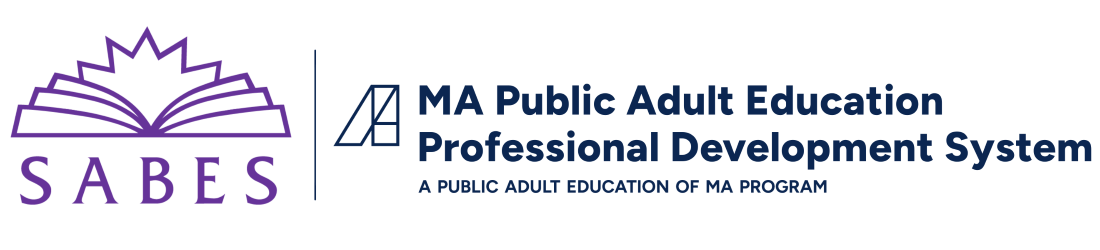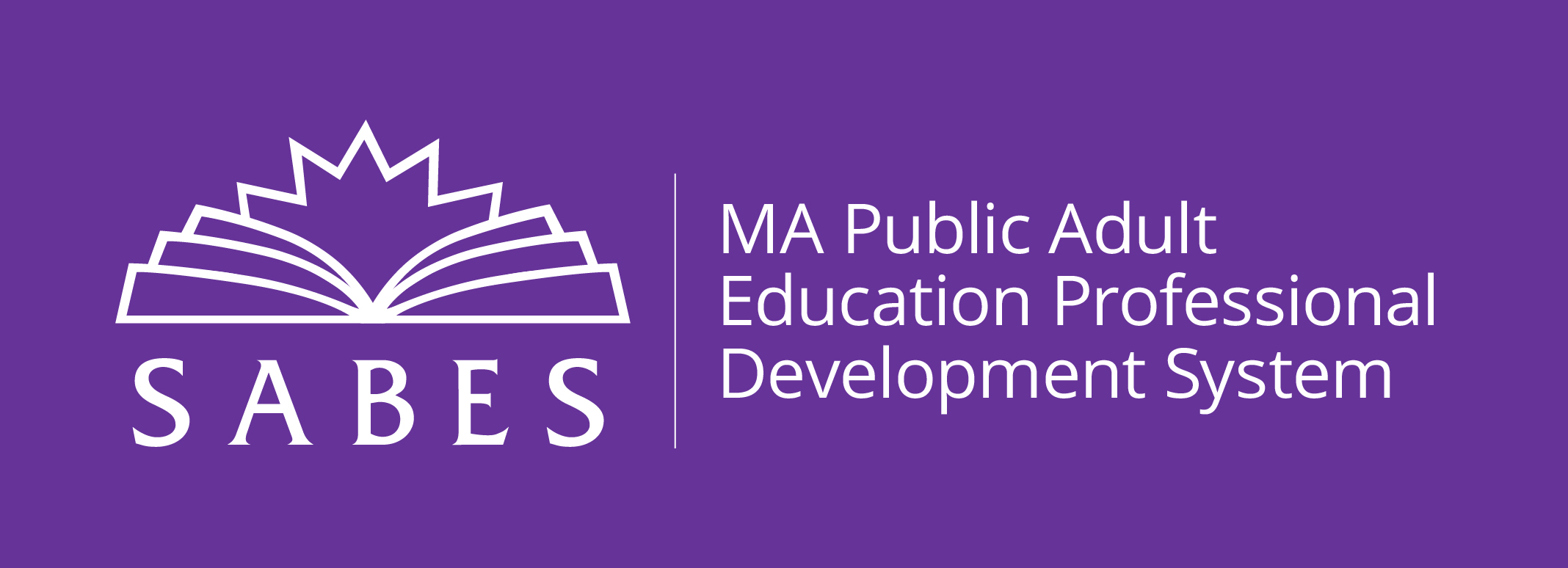Welcome Facilitators!
Start by watching a recording of the latest webinar, which provides an overview of Canvas and its key features. Additionally, check out the video series designed specifically for instructors to help you get the most out of your Canvas experience.
You can also review the Facilitator Guide for detailed instructions and more support.
If you have any questions or need assistance please contact your PD Team lead or feel free to reach out to us at directly at info@sabes.org.
We're here to help!
FAQ
Click on the questions below to see the response.
How do I get to Canvas?
Visit the Canvas login page at sabes.instructure.com and enter your credentials.
What is the Canvas Gradebook?
The Canvas Gradebook can be used to track practitioner progress.
How do I create an assignment?
To create an assignment, navigate to the Assignments tab in your course and click "+ Assignment". Fill in the details and publish the assignment for your students.
How do I add course prerequisites?
Go to the Modules section in your course, edit the module, and set prerequisites that students must complete before accessing further content.
How can I track student progress?
Use the People section or New Analytics to view individual student progress and monitor engagement in the course.
How do I schedule announcements?
In the Announcements tab, click "+ Announcement", type your message, and choose to delay posting to schedule it for a future date.
How do I find my course?
Once logged in, navigate to the "Courses" tab on the left-hand menu or use the Dashboard to see your enrolled courses.
How can I reset my password?
Click the "Forgot Password" link on the Canvas login page and follow the instructions to reset your password via email.
How do I create a new course?
Navigate to the Admin area and select "Create a New Course" under the Courses menu, then follow the prompts to configure the course settings.
How do I edit an existing course?
Access the course from the Courses menu, click "Settings" in the course navigation, and edit the necessary sections.
How do I add a quiz?
Go to the course, click "Quizzes" in the left-hand menu, and then click "+ Quiz" to create and configure a new quiz.
Who is responsible for creating student accounts?
PD teams are responsible for creating student accounts.
Who is responsible for enrolling students?
PD teams handle student enrollment.
How do I create a practitioner account for one student?
Go to the "People" section in the course and click "+ People" to add a single student using their email address.
How do I enroll a student in a course?
In the course "People" section, click "+ People" and enter the student’s email address.
How do I notify a participant of their account?
Once the participant is enrolled, they will receive an email notification with login details. You can manually trigger this by sending an enrollment notification from the course.
What is an SSID?
An SSID is a unique identifier for each student, used to track their participation and performance.
Why are we using LACES IDs for SSIDs?
To help align participants with their LACES accounts, speed up the recording of participation in LACES after the course, and support potential future automation.
What do I do if there is no LACES ID for a participant?
Contact the PD team to create a LACES ID, or provide the participant’s information so it can be generated.
How do I incorporate a Rise module?
Upload the Rise module as a SCORM package to Canvas via the "SCORM" tool, and embed it in the course where needed.
How do I adjust the course homepage?
Go to "Settings," select the "Course Details" tab, and adjust the Homepage by selecting the appropriate page under "Choose Home Page."
How do I moderate posts in a discussion forum?
Navigate to the "Discussions" area of the course, click on the forum, and use the options to delete, edit, or mark posts as read.
How do I view my participants’ assignments?
Click "Grades" in the course navigation or go to the "Assignments" section to view and manage submissions.
How do I review grades or complete/incomplete indicators?
Go to the "Grades" section of the course to view participants’ grades or completion statuses.
How do I add a Zoom link to a course?
In the course, click "Modules" or "Pages," and add an "External URL" to insert the Zoom link.
How do I post an announcement?
Click "Announcements" in the course menu and use "+ Announcement" to create and post a new announcement.
How do I contribute to discussion boards?
Open the "Discussions" section, select the relevant discussion, and click "Reply" to post your contribution.
How do I submit assignments?
Go to the "Assignments" section, select the assignment, and use the "Submit" button to upload your work.
How do I direct course notifications to my email inbox?
Click "Account" > "Notifications" and adjust your preferences to send course notifications to your email.
How do I view a completion certificate?
After completing the course, certificates will be available on the catalog. When you are logged into the catalog click the link to your name in the upper right hand side of the page. Then click "Student Dashboard" from the drop down. You will see the tabs for In Progress, Completed, and Not Completed. These tabs contain your certificates. Navigate to the particular course and download or view the related certificate.